This post will show how to put a timer on an Instagram story on an Android or iPhone. You can quickly put a timer on Instagram stories to increase your reach.
Instagram is a popular social media platform where everyone seeks likes and comments.
Instagram stories have dominated the social media world. It has grown in popularity and has become a phenomenon among users.
The unique concept of putting a timer on stories is the main reason for the popularity of Instagram stories. Instagram is becoming increasingly popular because of its timer feature.
And you may also be interested in How to turn off Auto Scroll on Instagram
Table of Contents
- How to Set a Timer On Instagram Story For a Birthday or Product Launch
- How to set a timer on Instagram for Boomerang Story?
- How do I set the timer in Instagram reels?
- Video Guide: How to SET TIMER ON YOUR INSTAGRAM STORY
- Conclusion
- Frequently Asked Questions
How to Set a Timer On Instagram Story For a Birthday or Product Launch
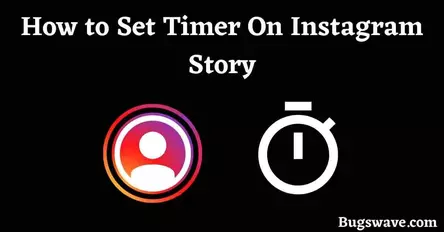
Now, setting up a timer on your Instagram story is fun for young users as they follow professionals or influencers.
In most cases, there are birthday wishes or announcements. It is fun for people to get linked to their followers and keep entertaining and surprising them with these types of timers.
Setting up a timer on Instagram is not a big deal for regular users yet, in case you are a fresher in this world of social media. Soon, it will be no longer difficult for you to understand the new features and how you should use them.
How to create a countdown on Instagram
● Open your Instagram Mobile application
● Tap on the ‘Plus’ sign displayed in the screen’s top right corner.
● Now select any photo you want to use for the day’s story.
● Now swipe up and see the different options to embed in your story.
● By scrolling down a little bit, you can see the countdown option.
● Now select the title of the countdown or the name you want to give this countdown; it can be related to birthdays, some launch events, and many more.
● After doing all this, set the date and time for the countdown and tap ‘Done’, and then set it as your story.
- Also Read: How to change Bitmoji gender on Snapchat
How to set a timer on Instagram for Boomerang Story?
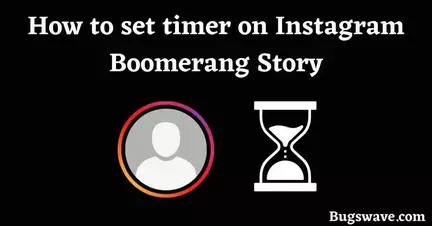
Follow our guided steps to set the timer on your Instagram Boomerang Story.
- Open the Instagram app and press the Plus button in the top right corner.
- At the bottom of the page, scroll down to Story.
- On the menu on the left, select the Boomerang icon.
- Choose to upload photographs or record fresh material by pressing the Record button in the center.
- When Boomerang is finished, you can make some basic modifications. You can draw, type text, and turn the sound on or off.
- On the upper-right side, select the sticker option. Look up Countdown or Timer.
How do I set the timer in Instagram reels?

For this, you just have to follow our steps, which will help you.
● Open your Instagram app.
● Click on the plus sign at the top of the screen.
● Now select the ‘Reel’ option by sliding it toward that option.
● Now, on the left side, you can see the timer option displayed as the stopwatch sign.
● Now select the timer you want to select for the next shot and completion of the first shot.
Adding a timer in the reels while posting is a smart and effective way to make reels on Instagram because it creates a time period for shooting a video, and after that, it pauses the video and makes it ready for the next shot.
This innovative process of making reels makes the process more efficient and saves time.
Video Guide: How to SET TIMER ON YOUR INSTAGRAM STORY
Conclusion
We hope you enjoyed our article on how to put a timer on Instagram stories. Instagram is one of the most popular social media platforms, and using it to market your product or service is a good idea.
The best way to do this is through Instagram stories, which function similarly to a slide show and can be posted for up to 24 hours. Instagram stories can be an excellent way to promote your product to your Instagram followers, but they must be used correctly.
You should make your Instagram stories look professional and exciting.
If you have any comments or questions regarding Instagram, please leave them in the comments section below, and we will get back to you as soon as possible.
Frequently Asked Questions
How to Use the Instagram Story Camera Timer?
To use the Instagram Story Camera’s timer.
In the top right corner of your screen, tap the 3-second timer symbol.
The camera will begin counting down at 3 seconds.
When it arrives, take a shot.
How do you set up a self-timer on the Instagram story?
To set a self-timer on the Instagram story, tap the ‘Plus’ sign displayed on the top right corner of the screen and select any photo you want to share.
Now swipe up, and you’ll see the different options to embed on your Story. On scrolling down a little bit, you can see the countdown option.
