This post will show how to fix the issue of Snapchat’s Can’t find matching credentials. Some users also get an “Oops, we couldn’t find matching credentials” error.
Snapchat is a photo and video messaging application. It is available on both mobile devices and desktops. It can be used by anyone, anywhere, to express themselves.
Many users have reported that they have problems logging into Snapchat.
This can be frustrating, as it is one of the most popular social media platforms.
As a user of a well-known social media app, you never expect these bugs in the app.
But sadly, it’s the story of every second social media app. Bugs and issues are in every app, but the main thing is to tackle them. So, let’s explore some proven methods to solve this issue.
Table of Contents
4 Ways to fix the “Oops, we couldn’t find matching credentials” message
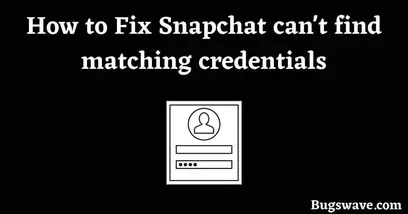
So, first of all, this is not an error. This message indicates something is wrong with the details we have filled in.
Whenever we log in to our Snapchat ID, if our details, like our email ID or password, are incorrect, this message is shown in red words just below the password section.
But sometimes this message appears even if our details are correct. There is no need to worry about this situation.
You have to follow our guided steps one at a time. They’ll help you out. And you’ll be able to access your Snapchat account anytime soon.
1. Clear Snapchat’s Cache data
What exactly is cache data?
A lot of cache data could be a reason to restrict you from using your Snapchat account.
Every app has its own cache. It helps for a better and smoother experience in the app.
It stores some data about your recent activity in the app and helps you load it easily when you open it again.
If you have too much data stored on your phone, it will degrade your app experience. Sometimes, it prevents you from entering your account.
To clear the cache data, follow our steps, and you’ll be able to access your account:
- First, open the Snapchat mobile application on your phone.
- Now tap on the profile icon at the top left corner of the screen.
- You can see your profile here now; tap the settings icon at the screen’s top-right corner.
- On scrolling down, click the “Clear cache” option in the ‘Account Actions’ section.
- On tap, a message will pop up. Saying, “All your caches will be cleared; Your memory backup won’t be deleted,“ tap on the ‘Continue’ option.
- After clicking on the continue option, all of your cache data will be cleared.
Now, this will not affect your Snapchat. Memory will be created when you reopen the app and use the cache. However, for a smoother experience, you should clean your cache memory every six months.
2. Reset Your Snapchat Password
If you are among those users who have forgotten their password and are trying to log in on Snapchat, this guide will help you. This guide will only help if you already know your username or ID and want to log in without a password.
Follow our steps individually, and you can log in to Snapchat.
- Open your Snapchat mobile application.
- Then, it’ll ask you for your username and password. Just fill in your username in the given section.
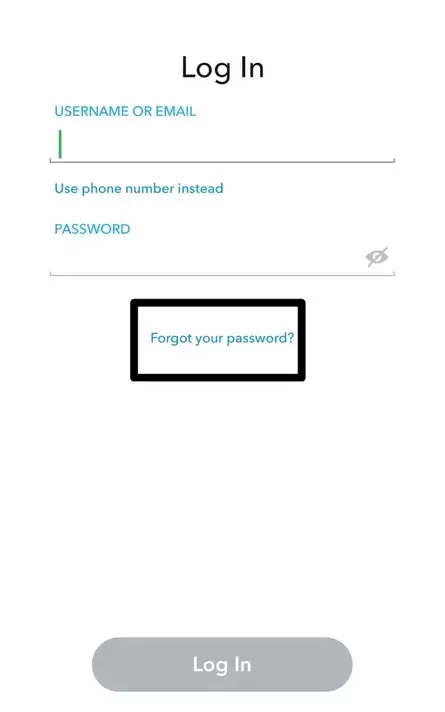
- Now that you don’t have your password, tap the ‘forgot password’ option below the password section.
- After clicking the forgot password option, a pop-up on the screen asks you, “How do you want to reset your password?”. Just click on any of the two options.
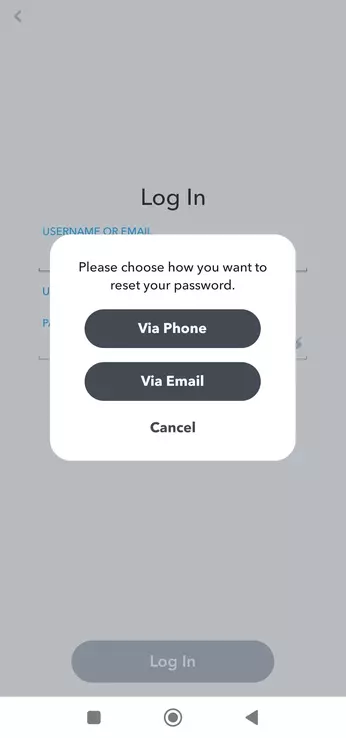
- Two options are named ‘Via Phone’ and ‘Via Email’.
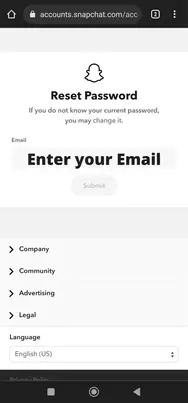
- Now, if you click on the ‘Via Phone’ option, you’ll get an option to check the phone number attached to your Snapchat (you can also change it).
- After tapping Continue, you’ll receive an OTP (One-time password) on your Mobile number, which you can obtain through a phone call or a text message.
- After you receive your OTP, enter it, and you’ll land on the section where you can reset your password. After resetting your password, go back and log in again.
- If you select the “Via Email” option, the entire process will remain the same except for receiving the OTP via Email.
3. Check for Snapchat updates
If the problem persists after following the above steps, try this one. The reason is that sometimes, not updating your app can cause bugs in the user experience.
So, to overcome this problem, you must update your Snapchat mobile application.
Updating the application gives you access to the most recent features they created for a better experience, but if you stick with the old version, you will miss those new features.
Not updating for a long time also leads to serious privacy issues. The application requires time-to-time security updates, and not downloading those security updates risks your data on Snapchat.
For this, go to your mobile’s app store; if it’s Android, go to the Play Store. Search for the Snapchat app in the search bar and tap on the update option right after the application icon.
4. Contact Snapchat support
If you want to contact Snapchat support, the best way is to use Snapchat’s support page at support.snapchat.com.
The page includes a search bar that you can use to find answers to common questions. For example, you could Google “how to add friends on Snapchat” and use the search results to find the answer on the support page. You can also check out our post, How to Contact Snapchat Support.
Conclusion
We hope this post helped you fix the “Snapchat can’t find matching credentials” problem.
Snapchat is one of the more popular social media platforms. But like any other social media platform, it has its problems. One of them is Snapchat can’t find matching credentials. But now there is no need to be worried about it because we have solved this issue in this article.
We hope this blog post has helped you fix the issue, but if not, feel free to reach out anytime.
And don’t forget to comment below with your thoughts about this article.
Related FAQs
How to fix oops, we could not find a matching credentials error on Snapchat.
If you are also getting errors like “Oops, we could not find matching credentials,” follow the given steps to solve this error:
– Clear Snapchat Data
– Reset Your Snapchat password
What does could not find matching credentials mean?
There are a few different things that could be causing this error. Maybe you entered your credentials incorrectly, or perhaps the website or service you’re trying to access is having problems.
Either way, there are a few things, like resetting passwords, that you can try to fix the issue.
