Are you looking for ways to fix playing-tone pop-ups or phone notifications? It is mostly seen in Realme, Vivo, Xiaomi, and Oneplus phones.
We know that this is a growing issue with smartphones these days. People are afraid that their phones will be hacked.
We are lucky to have you on our website; we will surely provide you with some of the proven solutions for this issue, and you’ll get rid of this pop-up within a minute.
Some gamers reported that their game got stuck when this pop-up appeared. In some cases, this pop-up continuously appears for so long that users cannot even do their work.
It is necessary to solve this pop-up issue; otherwise, this might get worse someday. So, the root of this pop-up is your network provider. Yes, you heard right—there is something wrong with your SIM because this pop-up is appearing to you.
Let’s find out what this problem is and how to fix it. You may also want to know Why digital Security is Important and How to Ensure It.
Table of Contents
Methods to fix the Playing tone notification Popup issue

There are some tried-and-true solutions for this problem, which we will discuss in this article. The playing tone pop-up issue has mostly been seen in India, and being a highly populous country, the number of queries is also high.
So here are the methods for the playing tone pop-up issue:
❖By sending a message
Most cases have been solved using this technique, but the main point is that this only works in Vodafone Idea (Vi) SIM. So, if you have an Idea SIM on your device, this indicates that the problem is with your Idea SIM.
The reason for this is that most of the cases reported by the users involved devices using Idea SIM. Follow these steps to apply this method.
- Go to your mobile’s message app.
- Now send the “CAN FLASH” message to the 199 number.
- You will get a deactivation message for the flash service.
Doing this much would solve your issue permanently. One thing that should be remembered is that this only works in Idea or Vi SIM. But if you have other SIMs, then go for the next method.
❖Using SIM toolkit
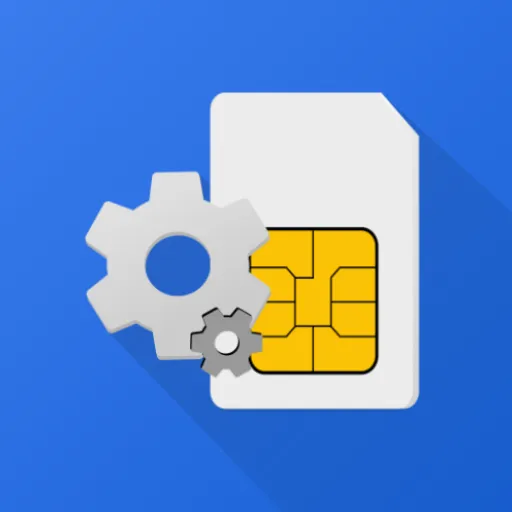
All smartphones have the SIM Toolkit application on their devices, so by using this app, we will solve our issue. Just follow our simple steps, and you can solve your issue permanently.
- Go to the SIM Toolkit app.
- Then select any of the SIMs you are using right now.
- Now select the “FLASH” option.
- After this, tap on the “Activation” option.
- Then tap the “Deactivate” option, and you’ll get a pop-up again for confirmation.
- Tap on “OK” to confirm the deactivation.
This is enough to solve this issue because we have tested these methods many times and have succeeded every single time. So it should be resolved now, but if the problem is still there, follow our last steps, which could clear all the remaining doubts.
❖Update all system apps
This is the root cause of all the issues that you have with your device right now. Not updating system apps can harm your device in so many ways. So update all your system-level apps as soon as possible if you haven’t done so yet.
Verdict
So that was all about this article. We hope you liked it and that it helped you solve your problem. At last, we just want to say that you should be aware of all the updates to system-level apps on your devices and update them on time.
Don’t forget to leave a beautiful comment in the comment section to show appreciation for our efforts. Thank you!
Related FAQs
Why is the “Playing Tone” pop-up concern for Android phone users?
The “Playing Tone” pop-up concerns Android phone users because it can be disruptive, especially when it appears repeatedly and interrupts ongoing tasks. For example, when you are playing an online game,.
What causes my device to display unwanted notifications?
Unwanted notifications can be caused by spam messages or emails, irrelevant apps, etc. But you can disable the app notifications in your phone’s settings.
