Hence, this article explores Android’s top tips, tricks, and must-know features. We will discuss everything from the elementary functions you should know to the more intricate, hidden ones.
Hence, if you’re looking for a way to elevate your Android experience, this article is for you. Read on to explore the various features offered by this robust operating system.
Table of Contents
- 1. Effortlessly Sharing Your Android Experience
- 2. Utilize Digital Wellbeing for Productivity
- 3. Safe Sharing with Guest Mode
- 4. Keyboard Shortcuts for Efficiency
- 5. Enable Quick Share to Send Documents Instantly
- Conclusion
1. Effortlessly Sharing Your Android Experience
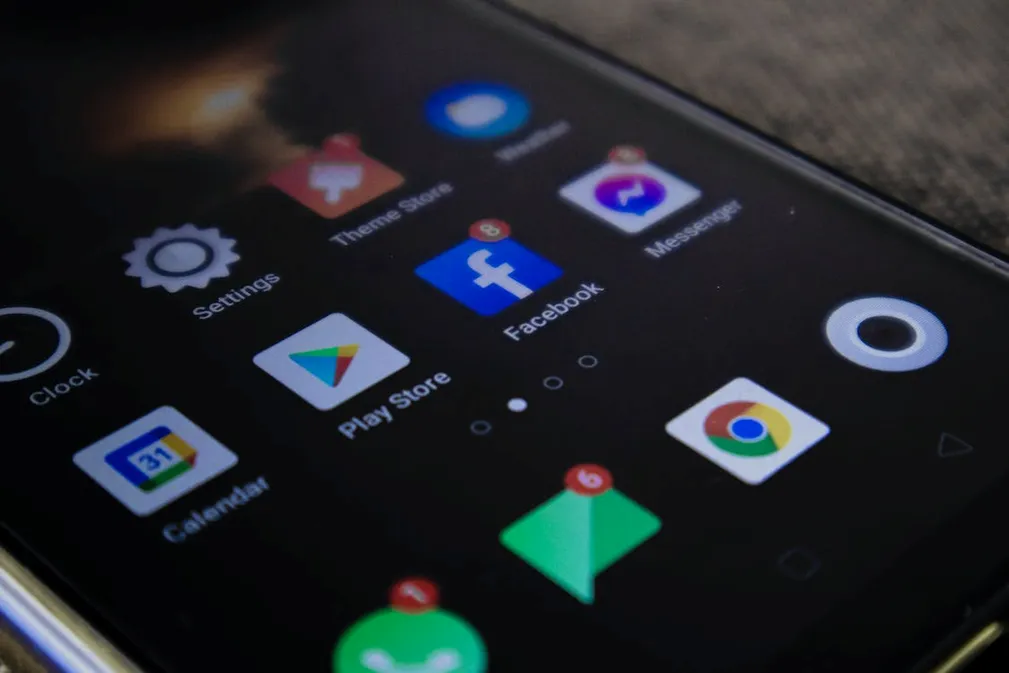
Android or iOS? The ever-evolving debate about these two has been a topic of conversation for a prolonged period.
Yet, Android is an excellent operating system that continually exceeds expectations and surpasses the potential of an iPhone. On the surface, you only witness the essential features that enable you to text and video call. However, underneath it all is a treasure trove.
Sometimes, Android users explore various exciting features, apps, and functionalities on their smartphones.
This drives them to want to share their experience with others. Many content creators want to learn how to screen record on Mac to create captivating content.
This is where knowing how to screen record on a Mac becomes essential. Learn to screen record to explore how to take a video of your screen.
If you’re wondering, “How do I screen record?” the answer is here. This is a handy feature, as you can connect the devices and record video on a Mac.
Hence, whether you are showcasing Android-specific features, demonstrating mobile gaming prowess, or sharing tips for Android enthusiasts, the ability to record your Android screen on a Mac adds a valuable dimension to the exploration and sharing of Android’s elements. It enhances the informative and creative potential of your Android and makes it easier for you to document your journey.
2. Utilize Digital Wellbeing for Productivity
We are guilty of scrolling endlessly on our social media apps after hours. However, we also know it isn’t the most productive means of passing the time.
Google introduced Digital Wellbeing as a hidden Android feature to help you better understand and manage your smartphone usage. Hence, it enables you to foster a balance between your digital life and your well-being. Here are some of its key functionalities:
- Monitor device usage. You can use Digital Wellbeing to analyse your screen time by app. You can track your daily, weekly, or monthly screen time trends.
- App Timer. You can set daily limits for specific apps to curb excessive app usage. Once you reach the limit, the app’s icon becomes greyed out for the day, discouraging use.
- Focus Mode. Focus Mode allows you to pause certain apps. When you activate it, distracting apps are greyed out, and their notifications are silenced.
- Wind Down Mode. This is supposed to encourage healthy bedtime habits. As your set bedtime approaches, it can activate automatically or manually, turning the screen grayscale.
3. Safe Sharing with Guest Mode
If you’re worried about handing your phone to someone else and having them access sensitive information, we have the solution for you.
This is one of the greatest Android tips. Guest Access allows you to create a temporary, limited-access profile for someone else to use your device without access to personal information.
Head to Settings > System > Advanced > Multiple Users to enable it. Now, from the top of your phone, swipe down twice. Select your user icon and click on Add Guest.
4. Keyboard Shortcuts for Efficiency
One of the best tips and tricks you can access is the ability to customize keyboard shortcuts. This can enhance efficiency and provide quick access to frequently used phrases and actions.
To utilize this feature, head to Android Settings > System > Languages & Input > Languages & Keyboard. You will find an option named “Virtual Keyboard” or “On-screen Keyboard.”. Now, within your selected keyboard app’s settings, look for a section related to shortcuts. Tap on it to access shortcut customization options.
5. Enable Quick Share to Send Documents Instantly
What is Quick Share on Android? Well, it is similar to AirDrop on iOS devices. It allows you to share elements without needing internet connectivity or third-party applications.
To enable it, you and the receiver must have Quick Share enabled. You can find it through Settings > Connected Devices > Quick Share.
Conclusion
Ultimately, the above Android phone hacks are only a short list of the features you can access.
There are unlimited features you can explore, but the ones we provided in this article form the basis of what every Android user should be aware of.
You must familiarize yourself with its full features, from screen sharing to creating guest profiles for others. Regardless, refer to this article for easy hacks for your Android device.
Share with others