Today, we will demonstrate how to remove scribbles from screenshots or pictures online and offline. We will discuss with you some of the best scribble removers for iPhones.
When you receive a screenshot, you often get unwanted scribbles.
Discovering a scribbled-on photo or screenshot is terrible, and assuming there’s no way to fix it is understandable. This is where you’re wrong.
The program TouchRetouch,’ which is available for iOS and Android, may be used to remove scribbles and sketches from a photo.
Using high-end photo editing software like Photoshop to remove scribbles usually requires masking over the scribbles with the backdrop to make the scribbles disappear and look like the background or another region of the photo or screenshot that you picked.
Also, check out How to fix Roku Frozen or issues.
Here are four ways to Remove scribbles from screenshots:
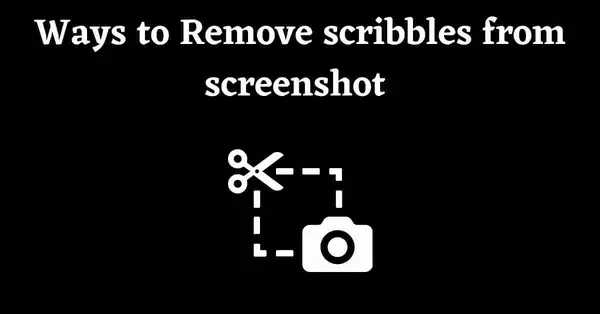
1. Using TouchRetouch as a Tool to remove scribbles
You can remove scribbles from images and screenshots with the TouchRetouch software for Android and iPhone.
Unfortunately, TouchRetouch is only available for a few pennies. On the day this article was written, it cost $1.99.
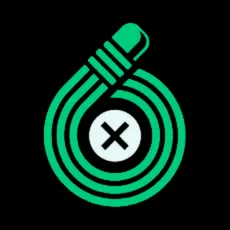
Follow these steps to remove scribbles from your photo using TouchRetouch software successfully.
1. The image you want to change should be placed somewhere else, or you may make your own.
2. The TouchRetouch app comes with many valuable tools, including:
- Brush
- Lasso
- Erase
In addition, there are settings.
Each tool does a separate task; nevertheless, the brushes ‘Brush’ and ‘Lasso’ are the same tool; the only difference is how they’re applied. For instance, you can use a broad brush to cover a large area or the lasso tool to erode scribbles from a picture for greater precision.
3. For instance, you chose the ‘Brush’ tool. You can customize your brush size to meet your specific requirements. Use a smaller brush size if you’re working with small scribblers.
After selecting the brush tool, use your finger to highlight the scribbles you want to delete.
4. When you’re done highlighting, tap ‘GO,’ the object will be removed via TouchRetouch. This software captures the surrounding textures and tries to match the void to the surrounding surfaces as best as possible because removing the object leaves a hole (the textures were photographed behind the thing).
In this way, you can remove scribbles.
2. Stamp Tool in Photoshop
You can use the Stamp Tool if the rest of the image’s background and the location of the scribbles are comparable. You may use the Clone Stamp tool to duplicate a picture by painting one part of it over another.
To utilize the Clone Stamp tool, click and hold the rubber stamp symbol in the toolbox, then select Clone Stamp Tool from the flyout menu.
You may adjust the brush size, shape, flow, opacity, and blending modes from this menu.
After adjusting the brush size according to the object you want to remove, a circle will appear instead of the cursor.
Just place that circle on the background of that text, press “ctrl+left” click, and drag that circle on the object you want to remove and left-click. Your object or scribble will disappear and get submerged in the background.
3. The Clone Tool in Photoshop
Using Photoshop’s clone tool, you can eliminate the scribbles by selecting a piece of the image and cloning it.
The clone tool in Photoshop is used to remove scribbles from photos by leveraging data from one portion of the image to replace the scribbles in another part of the image.
Select the Clone Stamp tool, drag the mouse over the area you wish to clone, and then Alt-click (Windows) or Option-click (Mac) to designate the clone source. Move the cursor over the scribbles to paint the cloned pixels, and delete them once specified.
4. TouchRemove
This program allows users to delete unwanted objects from any photo in their gallery. All you have to do is download the app and import your selected image into the platform.
Then, pick Pen from the Remove option under this category. Now, draw over the unwanted object and click the Tick button when you’re done.
It will quickly delete the object from the photograph. It’s worth noting that the background of the missing piece will be automatically filled with stuff from the surrounding region.
Features:
● You can duplicate things quickly with the clone tool.
● Make your selfies free of blemishes and pimples.
● Instantly remove any scratches and stains from pictures.
Conclusion
We hope you like our article and have successfully learned to remove scribbles from screenshots using an Android or an iPhone.
A screenshot is a common way to share information online. It is a quick and easy way to share your interests.
Only the entire item on which the scribble is located can be removed from a screenshot. However, some people attempt to remove the scribble from a text message (in a screenshot) to read it. It is impossible because scribble removal tools remove the entire object and merge it with the background to make it appear like nothing was ever there.
So, if you want to remove scribbles from a picture or screenshot, you can use any of the abovementioned methods. If you found it helpful, share it with your friends, and if you have any queries, feel free to comment.
Frequently Asked Questions
How to remove scribbles on a screenshot?
If you want to remove scribbles from any photograph or screenshot, use Illustrator or Photoshop.
Open the image in one of these image editors. Choose the “Blur” option in the Effects panel and apply it over the scribbled part. You may need to use the blur several times until you are happy with the result.
How to remove Snapchat scribbles from a screenshot?
Just upload a photo or choose one of your snaps, then choose the emoji you want to remove. Then select “Remove” by tapping the three dots at the top of the screen.
How to remove scribbles from a screenshot on an iPhone?
Here are the two ways to remove scribbles from a screenshot on an iPhone:
Using the Scribble app is one option.
You can also use a photo editor like Photoshop or Pixelmator.